For the past few weeks (months) I’ve been working on a project I set out in my Genealogy Goals for 2019, a short biography of my 3rd great-grandfather, Stephen Irwin. It has taken up most of my available research time, which is why the blog posts have been a little weak! In the course of this project I have learned a new tip for transcribing scanned documents.
I am nearly finished with the text of the narrative, which amounts to several single-spaced pages so far. I’m pretty impressed with the quantity I have been able to write about a man who was born in 1830, of whom I have no photos, who never owned land or had any notoriety in his community. I have been working on editing, and fine tuning my citations. I am excited to share the results with you soon, but before I can do that I need to finish transcribing Stephen’s Civil War pension file.
I obtained the pension file when I visited the National Archives two years ago and I have read it cover to cover, all 159 pages. Stephen spent about 15 years fighting for his pension and the result is a lot of wonderful documentation. Many great quotations from its pages will be included in the biography describing Stephen, his family, his work, and his movements. However, it became clear as I worked that I needed to have a transcribed copy of the full text to ensure I was wringing all possible information from the file.
Unfortunately, that’s easier said than done! I miss the days when I had room for a desk with a second monitor but now it’s just me and my 13″ laptop screen! I tried a variety of setups for transcription. A split screen Word document and Microsoft photo viewer was not working. The photo viewer didn’t like staying zoomed in and it was hard to navigate between images. Both programs had borders and menus that left little viewing and typing space.
Next I tried dedicated transcription software, GenScriber. The idea is great and I wish I could use it, but with the high resolution of my laptop screen the text was minuscule and the menus were unreadable. No amount of adjustments to the display would remedy the situation. I even tried Google Docs’ built-in voice-to-text feature! But it doesn’t respond to commands very well and made more work than it accomplished.
I was so desperate for a better way that I actually contemplated hiring someone on Fivrr to do the work for me, but that was going to cost me about $1.00 per page of standard typed text…out of my budget for $159 pages of messy handwritten text.
Finally, I found a solution a few weeks ago! Donna Cox Baker, a.k.a. the “Golden Egg Genealogist,” wrote a post on her blog titled Transcribing historical manuscripts in PDF software about using Adobe Reader to transcribe PDFs through the comments feature. It was easy to turn the scanned images into a PDF by selecting all of them in the File Explorer, printing them and selecting “print to PDF” as the printing destination. Windows computers are generally set up to do this.
The comments feature on Adobe Reader is pretty flexible. It uses spell check to point out errors, but it never automatically applies a correction and it allows line breaks in the comment box. I simply dropped the comment pin in the top right-hand corner of each page and got to typing. The pages in this file are oriented every which way and I do often have to rotate the view to read what I am transcribing, but that doesn’t have an impact on the final results. I also like being able to zoom in and scroll smoothly between pages.
When I’m finished I’ll go through the whole document and paste the comments into a Word document for easy skimming. If you’ve been struggling to transcribe a scanned document, I recommend checking out Donna’s blog post. Her idea has been a lifesaver!
Do you have another creative method for transcribing scanned images? I’d love to hear your solution in the comments so I can try it out!
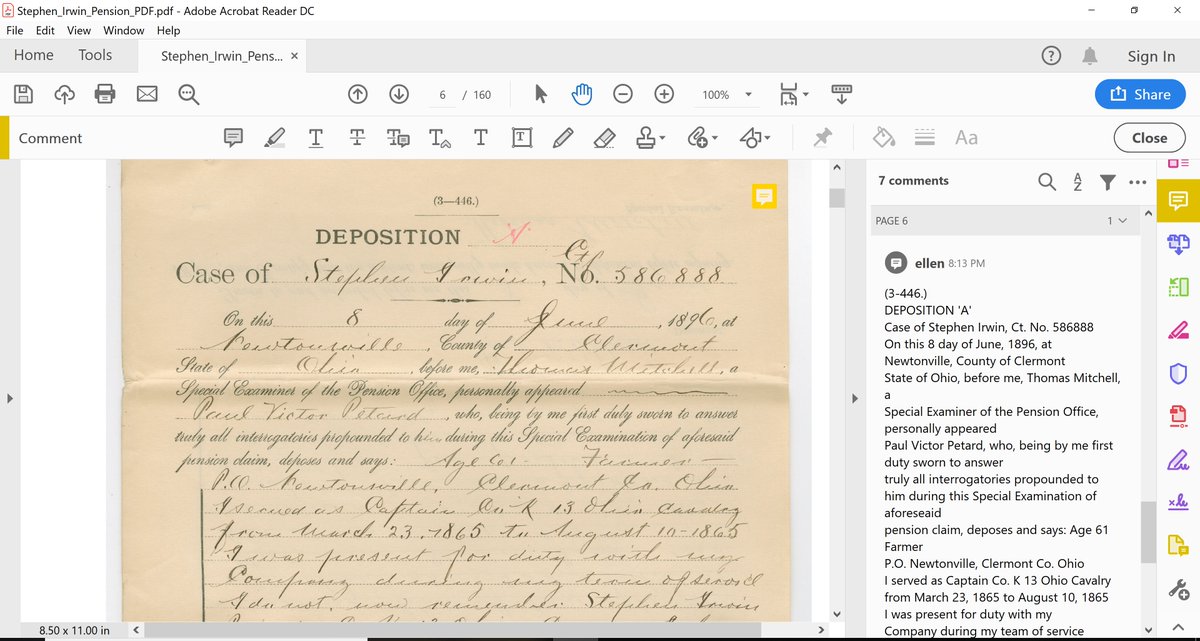
Sounds like a BIG job! Good luck. Let us know any more tips you might discover. They are much appreciated!